by Molly Greene, @mollygreene
Over the years, I’ve used several different WordPress plugins to auto-tweet my blog’s past posts, eventually discarding each because the developer stopped updating the software. The most recent was Evergreen Post Retweeter, which I disabled the minute a Good Samaritan tweeted me that my entire repertoire of old posts had been sent into my twitter stream all at once.
THAT probably irritated a lot of followers.
Its demise was timely, actually. The drawback about a plugin is that you can only tweet blog posts. I’d wanted to do more for a while. I need something – this time – that would let me (effortlessly?) post a few well-placed messages about my books and reviews and such, while focusing on published blog posts that remain most relevant, popular, and helpful. And, while it is possible to fine-tune website plugins, it seemed easier to collect the URLs in one place, then put them on auto-pilot.
Enter Hootsuite
I’d been using Hootsuite free for years, so I immediately considered upgrading to paid. Hootsuite allows for bulk scheduling (meaning you can upload a prepared spreadsheet with dates, times, messages, and urls) on multiple social networks, but only with a paid subscription. They also offer a free 30-day trial for the paid version, even when you’ve been using the platform free for years.
The challenges
While it sounds great, I found that building a spreadsheet containing 4-times-a-day tweets was a BEAR.
Note: You’re allowed to duplicate links in your spreadsheet, but you cannot use the exact same message more than once in the entire list. If you do, you’ll get an error message. This means you need to tweak verbiage slightly, including blog post titles. Also, be sure to save/download your file as a CSV.
Upload the spreadsheet
Now that your spreadsheet is populated, upload it! Here’s how:
- Select “Publisher” from the launch menu.
- Under “Content,” click “Bulk Message Upload.”
- Click “Choose File,” select your .csv file, then click “Open.”
- Select the date format used in the .csv file.
- Select the social network(s) to publish the messages, and then click “Submit.”
Need more help? Check out Hootsuite’s tutorial here.
Important takeaways!
Hootsuite has an account max of 350 (at this writing) total scheduled messages allowed across all networks. Per Hootsuite, “if you’re bulk scheduling messages it’s probably best to have different spreadsheets with different times for different social networks, so keep that overall limit of 350 scheduled messages in mind.”
Also, remember to keep your date format consistent and USE the twenty-four hour clock!
The good news
Once your spreadsheets are prepared for a month at a time (or so), all you’ll need to do is change the dates, add or delete certain time-sensitive messages and links, and re-upload the edited sheet. For $10 -$15 a month (monthly vs. annual payment), Hootsuite will take care of the rest.
Note from Molly: Check out my novels on Amazon, join my Reader’s Club for freebies and book news, and follow me on Twitter. This original content is copyright protected. Thank you so much. Mwah!
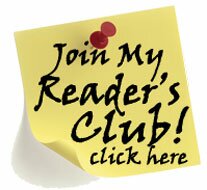
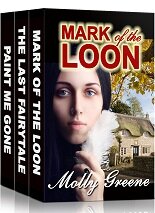
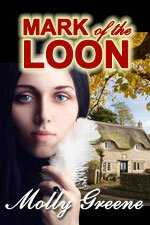
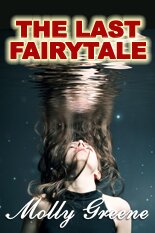
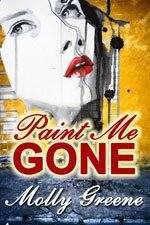
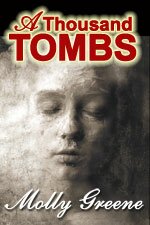
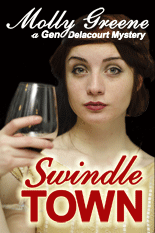
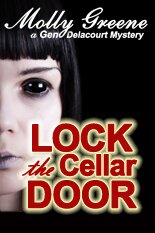
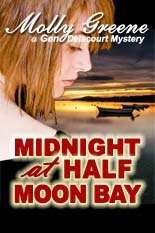
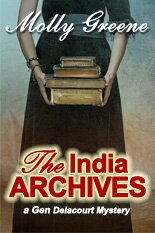

Comments are closed.