by Molly Greene
Note: Google Play has suspended new accounts, but you can work around it by using a distributor with an existing Google Play account, such as PublishDrive. They also dynamically adjust prices to deal with GP’s habit of discounting books without notice.
I recently blogged about embarking (finally!) on a serious book promotion campaign. So far so good (more about this in the coming weeks), because I’ve surpassed my goals in some areas and answered one of the questions I posed: “Is it worthwhile to sell on platforms other than Amazon?”
![]() I’ve decided that the answer (for me, anyway) … is a resounding YES!
I’ve decided that the answer (for me, anyway) … is a resounding YES!
Viva la competition
But not because my book sales took off anywhere else. Amazon is still the king. So why bother uploading all those files to alternate platforms? I gave it some thought, and decided that it’s in our best interest to support industry competition. I love Amazon, but if other platforms grow stronger, we sell more books.
So competition among ebook sales platforms is a good thing, right? Which brings me to Google Play.
What the heck is Google Play?
Several of the book promo vendors I submitted to offered to include my Google Play (GP) book sale link. If I had one, which I did not, since I’d no idea what Google Play was (Hey, I’m honest.) A quick search turned up this great article re: the basics: Selling Ebooks on Google Play: The Good, the Bad and the Ugly. Basically, GP represents Google’s move into the digital content market. Ebooks. I have ebooks for sale. So the next day I signed up, uploaded my first book, and wrote down the process so you can do it, too.
The step-by-step process to sell your books on Google Play
Okay, the first thing I want to warn you about is that navigating this site will require patience. I’m not kidding, it can be tough. So take your time, don’t get frustrated, read all the tabs and tutorials and keep your eye on the goal: Another place to sell your books. Another opportunity for discoverability.
Yaay! Initial account set-up is easy!
Go through the steps below and you will be given access to a GP dashboard. Read ALL the info on your “Partner Home Page,” glance through the tabs, then set up your payment info in the “Payment Center” tab, or delay this and start adding books. Here are the initial steps:
- Go to the Google Play registration page
- Sign in with your gmail account, or create a new one
- Complete your account details by filling out the form – name, function, contact information, etc.
- Accept GP’s terms and conditions
Once you register you will receive a nice email message that will tell you you can “define your default settings by visiting your Book Catalog and clicking Manage templates to automatically configure how new books will appear on Google Books and Google Play.” (Note: I tried to set up a template but frankly, I don’t get it. If you figure it out, let me know). The email message will also say that you can use a spreadsheet to upload multiple books (Note: There’s no way I wanted to try to figure out how to do THAT, ditto the comment above.)
Important notes before you begin:
- As you navigate through the dashboard and input information, BE SURE to click the blue “save” or “ready to publish” button upper right – whichever one appears (I got both!), to save your entries before you leave the page. Even if it doesn’t make sense because you’re not ready to publish. *guess who did not save her work the first time?* (idjit!)
- NOTE: mouse over the “?” next to all GP dashboard entries for clarification. And you’ll need to. Ready? Here we go.
On the left-side menu, click on the “Book Catalog” tab > then click on “Add Books”
- Provide an ISBN if you have one. A menu will pop up asking for the book’s ISBN. This is what GP uses as a book’s ID, in lieu of the title. If your book doesn’t have an ISBN, GP “will generate a unique identifier called a GGKEY, which you can use on Google Books and Google Play.”
Note: I published one book on Google Books and the entire mss was made available to read online – acck! You want Google Play.
1. First you’ll be taken to a “General Details” page.
- Choose the book’s format (Digital for ebooks)
- Enter the book’s title, subtitle (if applicable), contributors, and your author bio. (Note re: bio – Jason’s article said formatting was an issue, so I pasted my bio into Notepad, then copied & pasted it into the form. Notepad removes Word formatting.)
- Under “Subject,” choose BISAC. BISAC is an acronym for Book Industry Standards and Communications, the North American system. Read about it here, and choose your subject codes here, or go straight to fiction codes here. GP allows you to include several. I used five. Be smart and make a note of them for your next book entry, especially if you’re uploading a series.
- Enter the book description, etc. (ditto w/slapping it into Notepad to remove formatting), series name, volume in series, pub date, etc.
2. Now move to “Google Play Settings”
- Choose Pricing. Choose USD for dollars, enter your price, then type in “world.” Per their instructions, that covers GP’s entire market. Yep, everywhere. NOTE about pricing: Google Play reserves the right to discount your books’ pricing without your permission or notification. This may potentially trigger Amazon’s price-matching function – meaning your pricing on Amazon could be lowered. So be aware! I’ve been advised that many authors increase pricing on GP by 25% or so to avoid this issue. I priced my books up a buck each. We’ll see what happens.
- Choose “Only Display Flowing Text From an ePub I Provided” … if you are NOT uploading a pdf. I chose not to offer my books in pdf format. Per GP: “ … Check this box if you would prefer to sell this book in ePub format only if you directly provided the ePub file.”
- Below that you can choose various radio buttons, pretty self-explanatory.
3. NOW move to “Google Books Settings” – Again, all requirements here are pretty self-explanatory.
4. NOW move to “Content files”
- You can upload your cover and epub (GP only accepts epub or pdf) in one upload. Per GP: “If you have a new or updated ePub, PDF, or cover image file (JPG, PDF, TIFF) upload it here. You can upload multiple files at a time and each file must be less than 2 GB in size.”
- Don’t be alarmed when your files do not appear immediately. Just wait a bit, then refresh and check the “content files” tab.
Note: Only upload once, then cool your jets
I browsed, chose the correct files and uploaded. GP indicated they were being processed, then took me to a screen that said “no files found.” So I browsed and uploaded again. *scratches head* Oh, wait, I see. A notification bar across the top was telling me, “Your files have been received and are currently being processed. Check your upload history to see if the processing has completed or has any errors.” So where’s the upload history? It’s your “content” tab. Wait a bit, refresh, and you should be good.
Note: Your self-generated epub file may be rejected
ARGHHH! I never could get GP to accept a Calibre-generated epub file. GP kept giving me the message,“Error: Unable to sanitize epub.” so I finally tried the epub I downloaded from NOOK, which GP did accept. I’ve read other articles that noted a Calibre file will work fine, so I was frustrated at that point. Be ready.
Bottom line: The Google Play platform is like driving a military tank compared to the sleek Porsche that is Amazon. It’s clunky and challenging. Even so, Google is a big player. You may choose to ignore it for now, but you may not be able to forever.
Readers, have you tried Google Play? If so, can you offer any tips or tricks about the platform and you experience with sales? If you choose not to use any platform other than Amazon, what made you decide that? Please leave a comment and share!
Enjoy this article? Subscribe to my blog and you’ll never miss my weekly posts! Your email address will NOT be sold, shared, abused, or rented – that’s a promise. And FYI, this is original, copyright protected content by Molly Greene. Mwah! Thank you so much.
Additional resources:
Should I Sell My Books Through Google Play And Google Books?
Google Play’s tutorial link
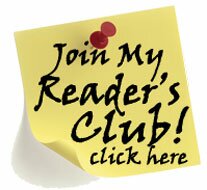

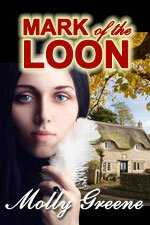
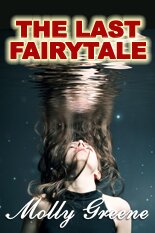
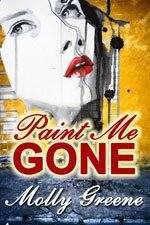
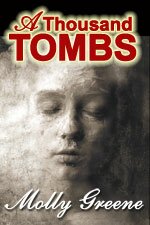
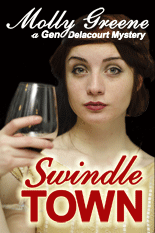
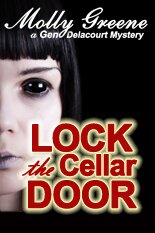
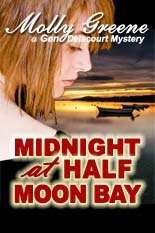
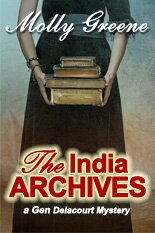
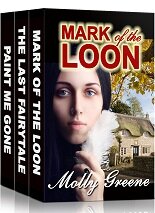

Omigosh, another THING to think about! Yay!! We all needed another thing to think about. 😉
Thank you so much Molly. We can rely on you to Boldly Go, and then tell us — in words we can understand — how to follow.
I thought Google Play was for games, if I thought about it at all (which is doubtful).
I wonder if epubs that are accepted by iTunes would be considered “sanitised”… I know I’ve had to jump through hoops to get them through iTunes. And I produce mine out of Scrivener rather than Word… who knows if that makes a difference or not.
Thanks again Molly. This is another post to bookmark…
Belinda, your iTunes epub should be fine, and keep in mind even the NAMES are confusing, not just navigating the platform. It’s officially known as “Google Play Books,” but there are two separate parts – Google Play, and Google Books. “Books” is a searchable online database of books and content, and although you can tell them to only make a certain % of your book available to search, they put up my entire mss and I almost had a mini heart attack. And yes, I understand completely about the “another thing” thing!!
I hope you were able to take that ms down again???
I’ll definitely be looking out for that hazard.
I agree with you that we need to keep supporting platforms other than Amazon, without ignoring Amazon (which would be foolish). It’s in our best interests NOT to have a monopoly in the industry. Monopolies have too much power and can tend to crush the little guy.
I took it down – just don’t do what I did!!
This is sooooo helpful, Molly. Bookmarking. I am terrified of Google Play. One of the reasons I stay with a small press that takes care of the scary stuff.
But I believe in competition and I know monopolies are the enemy of freedom, so we gotta bite the bullet and get into these places. I’ve heard that Google Play is very important in getting into those all-important foreign markets.
Thanks so much for this one!
My pleasure, Anne. Just take your time and click that “ready to publish” button often!
Molly, I’ve uploaded all my books to GoogPlay. Once you do it a few times, it gets a lot easier. Here’s a price guide I found on the net that’s worked well for me:
Amazon price on left = Input Google Play price on right
99c = no change (royalty = 52%)
1.49 = no change (royalty = 52%)
1.99 = 2.40
2.99 = 3.93
3.99 = 4.99
4.99 = 6.48
5.99 = 7.78
6.99 = 8.32
HTH
What I’d like to know is how you promote there. Anyone?
Ruth, thank you so much for this – so very helpful!! As far as promotion, a few book promo vendors on the freebie list I posted two weeks ago ask for Google Play sale links when you list your books with them – that’s as far as I’ve gotten, but I imagine more vendors will begin to include links to GP more often in the future. Question for you: Did you include your books on Google Books AND Google Play??
Just on GoogPlay. AFAIK. lol
BTW, how do you find your own books on GoogPlay? I ended up just doing a search. Is it possible they don’t have an easy way for authors to find their own books? If so, I haven’t figured it out.
Do you mean sites that list freebies?
I’m pretty sure the late time we (Michael and I) did a BookBub—it was for his military memoir, THE ATOMIC TIMES—we added GoogPlay.
re: finding your own books, I am clueless! It is Neanderthal for GP not to have a link to books live in the system right on the dashboard – but there isn’t one. Hopefully someone else will fill us in.
re: freebie vendors, see the list in this post – vendors who will post your discounted book at no cost to you: https://molly-greene.com/market-a-99-cent-ebook-sale/ FYI, I got the best bump from “Read Cheaply,” and “The Midlist” was absolutely awesome.
Thanks. Will check it out.
Forgot to mention that keywords are important on GP (which actually makes sense). People add them at the end of the blurb.
… and I, of course, did not add any keywords at the end of my blurbs, so THANK YOU for mentioning that!!
Thanks for this info, Molly. I’ve already had several attempts at uploading to Goodle Play. All abject failures. 🙂
Might just give it another go. Thanks!
One thing’s for sure, Geraldine – they don’t make it easy for us. Best to you in this endeavor!!
Nice article, Molly.
Thank you so much, Thom!
Molly, you amaze me. Just reading your post gave me palpitations! Is it wrong for me to want to pay someone to do this for me? Seriously!
LOL Patricia, Amazon is a cinch compared to GPlay – so this might be a good thing to put on a “pay someone else to do it” list!
Thanks Molly, I will leave the loading to another time as one obviously needs to spend a lot of time on the project. I recently conquered the dreaded Smashwords upload and my book Simon Becoming Simon is now loaded and approved. It was a mission though, as they now want a cover the size of an A4 page, so I had to place a border around my slightly smaller cover.
Now I need to play catch up at home with more mundane things like the washing and ironing etc.
Thanks so much for the info.
Joy
I put this one in the “too hard basket” after three failed attempts at uploading to Google Play… But I might just give it another shot after your inspiring post, especially when there’s a really lousy TV night coming up!
Hey Alison! My heart goes out to you becasue YES, it’s a challenge, but I hope you found that the fourth time was a charm!
I’ve just been through the same process of loading all my ebooks up on GP, and it did take a while to get the hang of their publishing interface. Just a hint to avoid “Error: Unable to sanitize epub.” Save your Word file in .docx format before converting to ePub in Calibre, then everything works just fine.
Thanks, Derek. My Word files are all docx, but I used my mobi file download from Amazon to make an epub with Calibre, so I’ll try using my docx directly into Calibr next time. Thank you so much for stopping by, and thanks for the tip!
Great article Molly. I’m about to publish my third thriller with Amazon and Smashwords, so I might have to look at this new platform too.
I’ve also just finished putting together my first collection of erotic short stories so it would be handy to get that out there too.
Great work.
Thanks Tom, and best to you on your projects!
This is great! I’d never heard of GooglePlay until a couple of days ago. I Googled how to set up with them and got your great post. I also checked out the “good, bad, and ugly” post you linked to. Someone in that thread mentioned their books had been copied and pasted by someone else. Have you had that happen to you? Ever heard that before?
Thanks Julie! And if you mean “have my books been stolen” yes, they have, but not from Google Play. Hundreds of authors’ works are ripped off and posted on free download sites. It happens all the time, and it’s not specifically a result of posting on GP.
Got it. Thanks! Good to know. I think I’ll wait until I’m feeling a bit more patient 🙂
Definitely need to wear your patience hat with this one, Julie!
Thanks so much! I was reading articles to help me upload and kept getting the unable to sanitize, I use Calibre. I read another site that said to upload a docx. to Calibre and when doing the conversion to epub. under Page Setup select Default Ouput Profile. I did this and my Calibre epub. was accepted within minutes of uploading to GP.
TJ, fabulous news! Thank you so much for sharing – this will come in handy for myself and readers, too. Mwah!
I use Calibre for nearly everything ebook related. The .doc to epub conversion is ALWAYS a buggy mess that never comes out formatted right. The fault lies in the conversion from .doc to PDF, according to the Calibre help files. And I believe that, since Word includes mountains of unnecessary code.
I use Libre Office exclusively for all my writing. Calibre is set up to take their file format, .odt, and convert from that. It produces a near-perfect epub where all I have to do is tweak the Table of Contents. I’ll be uploading to GP with one of those files and see what happens.
Thanks so much, Rachel! Let us know.
As a reader, I buy about 60% of my books on Google Play and put them on my Nook. I don’t use GP as a discovery source, so I have no idea how all of that works. I even preorder books over there.
Why do I buy there? Price. It’s often the best for me as a reader.
That said, as an author, I’ve copied the pricing suggestions from above in the comments. I don’t want Amazon being price matched to a lower Google Play price.
I’m all about diversity in distribution and being in as many markets as possible. I’m not a fan of Amazon and haven’t shopped there in almost three years.
Thanks so much, Rachel – you’re the first person I’ve heard say they purchase heavily on GP, and it serves as another reason authors should pay attention to the platform. It’s impossible to ignore Amazon, but I agree that diversity is the best route.
I buy all my music there too, and I have an Android phone. Makes sense to keep all my stuff together, since Google already runs my life anyway.
I am happy to report that my .odt Calibre converted epub was accepted by Google Play on the first try! Everything is filled out and saved, now to wait 24 hours for it to populate in the system.
Good news! Congrats and best to you on your Google Play sales!
Molly, I think I cracked the “Unable to sanitize epub” error. I just posted four books. The two G rated books were fine, but the ones marked with “adult content” got flagged as “unable to sanitize”. Thus I suspect it’s a value judgement on the part of Google (based on certain keywords) concerning which books they don’t want to carry.
Vincent, interesting theory! Thanks so much for sharing your experience.
Hmm. I tried adding an epub file generated by Calibre. Three times I got the error message: “Unable to sanitize epub”
Hi Joseph< yes, this is common with Calibre - it happened to me, and I believe other commenters addressed the issue, as well. You can use a donwloaded epub file from another sales platform, such as Kobo or B&N.